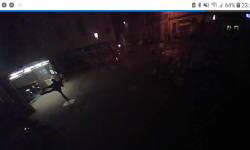Ceci est une ancienne révision du document !
CCTV disco
- Porteur du projet : Boris arouimi
- Fichiers utiles : mettre un lien vers un code ou un fichier
Note d'intention
Une camera de video surveillance declenchant son et lumiere au passage des passants. La camera filme l'instant festif.
Références et liens
- Tutoriel ESP8266 :
Notes techniques et matériaux
- Esp 32
- Camera shield esp 32
- esp8266
- led de couleur assez puissantes
- booster 5V-12v
- lecteur mp3 pour arduino + ampli + enceinte OU enceinte bluetooth powerbank
- ESP32 cam Chez amazon
la camera envoie un flux video en wifi…eventuellement avec Motioneye (sur linux) on peut ajouter des fonction de detection mouvement/face etc… mais c'est sur linux et complexe.
- ESP8266 : Permet de commander en wifi l'allumage de LED et d'un module mp3 via une page web.
- Lecteur Redmp3 Amazon (se declenche avec une arduino ou esp..) necessite une carte micro SD et necessite un ampli et enceinte pour faire
 un son assez puissant…. ou enceinte bluetooth…batterie integrée. Fonctionne avec librairie Redmp3.h
un son assez puissant…. ou enceinte bluetooth…batterie integrée. Fonctionne avec librairie Redmp3.h
Esp8266 page web controle
Voir part 1 : https://randomnerdtutorials.com/esp8266-web-server/
- Dans arduino IDE ajouter http://arduino.esp8266.com/stable/package_esp8266com_index.json dans fichiers /preferences
- Ensuite dans outils/Gerer les bibliotheque ajouter ESP8266
- choisir Outils/type de carte : LOLIN(WEMOS) D1 D2 Mini
- Et utiliser le code fourni sur la page en mettant votre ssid et mdp de votre wifi…
Attention les GPIO du WEMOS D1 sont pas les meme que les numero de pins : voir Pinout diagram ici : https://randomnerdtutorials.com/esp8266-pinout-reference-gpios/
Code
Pour l'instant juste un code qui crée une page internet avec 2 boutons controlant les GPIO4 et 5.
/********* Rui Santos Complete project details at http://randomnerdtutorials.com *********/ // Load Wi-Fi library #include <ESP8266WiFi.h> // Replace with your network credentials const char* ssid = "Artnum"; const char* password = "artnum123"; // Set web server port number to 80 WiFiServer server(80); // Variable to store the HTTP request String header; // Auxiliar variables to store the current output state String output5State = "off"; String output4State = "off"; // Assign output variables to GPIO pins const int output5 = 5; const int output4 = 4; // Current time unsigned long currentTime = millis(); // Previous time unsigned long previousTime = 0; // Define timeout time in milliseconds (example: 2000ms = 2s) const long timeoutTime = 2000; void setup() { Serial.begin(115200); // Initialize the output variables as outputs pinMode(output5, OUTPUT); pinMode(output4, OUTPUT); // Set outputs to LOW digitalWrite(output5, LOW); digitalWrite(output4, LOW); // Connect to Wi-Fi network with SSID and password Serial.print("Connecting to "); Serial.println(ssid); WiFi.begin(ssid, password); while (WiFi.status() != WL_CONNECTED) { delay(500); Serial.print("."); } // Print local IP address and start web server Serial.println(""); Serial.println("WiFi connected."); Serial.println("IP address: "); Serial.println(WiFi.localIP()); server.begin(); } void loop(){ WiFiClient client = server.available(); // Listen for incoming clients if (client) { // If a new client connects, Serial.println("New Client."); // print a message out in the serial port String currentLine = ""; // make a String to hold incoming data from the client currentTime = millis(); previousTime = currentTime; while (client.connected() && currentTime - previousTime <= timeoutTime) { // loop while the client's connected currentTime = millis(); if (client.available()) { // if there's bytes to read from the client, char c = client.read(); // read a byte, then Serial.write(c); // print it out the serial monitor header += c; if (c == '\n') { // if the byte is a newline character // if the current line is blank, you got two newline characters in a row. // that's the end of the client HTTP request, so send a response: if (currentLine.length() == 0) { // HTTP headers always start with a response code (e.g. HTTP/1.1 200 OK) // and a content-type so the client knows what's coming, then a blank line: client.println("HTTP/1.1 200 OK"); client.println("Content-type:text/html"); client.println("Connection: close"); client.println(); // turns the GPIOs on and off if (header.indexOf("GET /5/on") >= 0) { Serial.println("GPIO 5 on"); output5State = "on"; digitalWrite(output5, HIGH); } else if (header.indexOf("GET /5/off") >= 0) { Serial.println("GPIO 5 off"); output5State = "off"; digitalWrite(output5, LOW); } else if (header.indexOf("GET /4/on") >= 0) { Serial.println("GPIO 4 on"); output4State = "on"; digitalWrite(output4, HIGH); } else if (header.indexOf("GET /4/off") >= 0) { Serial.println("GPIO 4 off"); output4State = "off"; digitalWrite(output4, LOW); } // Display the HTML web page client.println("<!DOCTYPE html><html>"); client.println("<head><meta name=\"viewport\" content=\"width=device-width, initial-scale=1\">"); client.println("<link rel=\"icon\" href=\"data:,\">"); // CSS to style the on/off buttons // Feel free to change the background-color and font-size attributes to fit your preferences client.println("<style>html { font-family: Helvetica; display: inline-block; margin: 0px auto; text-align: center;}"); client.println(".button { background-color: #195B6A; border: none; color: white; padding: 16px 40px;"); client.println("text-decoration: none; font-size: 30px; margin: 2px; cursor: pointer;}"); client.println(".button2 {background-color: #77878A;}</style></head>"); // Web Page Heading client.println("<body><h1>ESP8266 Web Server</h1>"); // Display current state, and ON/OFF buttons for GPIO 5 client.println("<p>GPIO 5 - State " + output5State + "</p>"); // If the output5State is off, it displays the ON button if (output5State=="off") { client.println("<p><a href=\"/5/on\"><button class=\"button\">ON</button></a></p>"); } else { client.println("<p><a href=\"/5/off\"><button class=\"button button2\">OFF</button></a></p>"); } // Display current state, and ON/OFF buttons for GPIO 4 client.println("<p>GPIO 4 - State " + output4State + "</p>"); // If the output4State is off, it displays the ON button if (output4State=="off") { client.println("<p><a href=\"/4/on\"><button class=\"button\">ON</button></a></p>"); } else { client.println("<p><a href=\"/4/off\"><button class=\"button button2\">OFF</button></a></p>"); } client.println("</body></html>"); // The HTTP response ends with another blank line client.println(); // Break out of the while loop break; } else { // if you got a newline, then clear currentLine currentLine = ""; } } else if (c != '\r') { // if you got anything else but a carriage return character, currentLine += c; // add it to the end of the currentLine } } } // Clear the header variable header = ""; // Close the connection client.stop(); Serial.println("Client disconnected."); Serial.println(""); } }